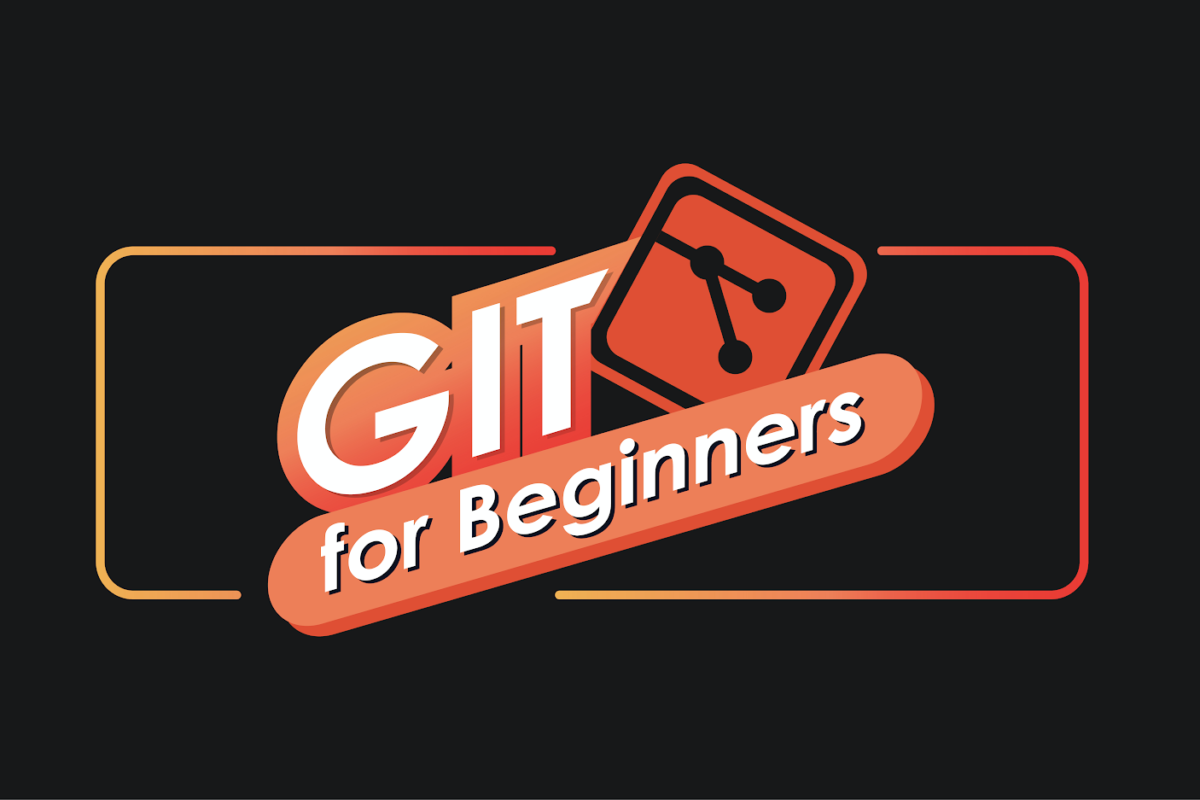projects">coding-project-categories">coding-languages">coding-projects">beginners">
projects">coding-project-categories">coding-languages">coding-projects">beginners">
Git setup for beginners can seem daunting , but it’s a crucial skill for any developer. Are you struggling to understand how to install and configure Git? Many beginners face challenges with the initial setup , leading to frustration and confusion. This article offers a thorough guide to Git setup , covering everything from installation to creating your first repository. We’ll walk you through each step , ensuring you have a solid foundation for version control. This article will cover installing Git on various operating systems , configuring your identity and text editor , creating your first repository , branching and merging , and working with remote repositories. Let’s dive in and make Git setup easy and accessible for everyone! This article is structured to offer a step-by-step guide , starting with the installation process , moving to configuration , and then covering basic Git operations. Each section includes practical examples and tips to help you understand and apply the ideas. By the end of this article , you’ll have a fully functional Git environment and be ready to start using version control effectively . This article will cover the following topics:
- Understanding Git Installation
- Configuring Git for First Use
- Creating Your First Git Repository
- Branching and Merging in Git
- Working with Remote Repositories
Understanding Git Installation
Installing Git on Windows
Setting up Git on Windows is straightforward. First , download the latest Git for Windows installer from the official Git development-for-beginners">web-development">website. During the installation , you’ll encounter several options. It’s generally recommended to use Git from the Command Prompt and also to select the option to add Git to your PATH. This allows you to run Git commands from any location in your terminal. You can also configure line ending conversions , which is crucial for cross-platform collaboration. For example , you might want to configure Git to automatically convert line endings to LF (Line Feed) when committing and convert them back to CRLF (Carriage Return Line Feed) when checking out. This ensures compatibility between Windows and Unix-based systems.
Installing Git on macOS
For macOS users , there are several ways to install Git. One of the easiest methods is to use Homebrew , a popular package manager. If you don’t have Homebrew installed , you can install it by running the following command in your terminal:
/bin/bash -c "$(curl -fsSL https://raw.githubusertext.com/Homebrew/install/HEAD/install.sh)"
Once Homebrew is installed , you can install Git by running:
brew install git
Alternatively , you can download the Git installer from the official Git website , similar to the Windows installation. The installer will guide you through the process , and you can accept the default settings. Another option is to use Xcode Command Line Tools , which include Git. If you have Xcode installed , you likely already have Git. You can verify this by opening your terminal and typing git --version. If Git is installed , it will display the version number.
Installing Git on Linux
Installing Git on Linux is usually done through the distribution’s package manager. For Debian-based systems like Ubuntu , you can use the following command:
sudo apt update
sudo apt install git
For Fedora-based systems , use:
sudo dnf install git
For Arch Linux , use:
sudo pacman -S git
These commands will install Git and any necessary dependencies. After the installation , you can verify that Git is installed correctly by running git --version in your terminal. This will display the Git version number , confirming that Git is ready to use.
Verifying the Installation
After installing Git , it’s essential to verify that the installation was achievementful. Open your terminal or command prompt and type:
git --version
This command should display the version of Git that you installed. If you see the version number , Git is installed correctly. If you encounter an error message , double-check that Git is added to your system’s PATH and that the installation was completed without any issues. Verifying the installation ensures that you can proceed with configuring Git and using it for version control.
Common Installation Issues and Solutions
Sometimes , you might encounter issues during the installation process. One common problem is that Git is not recognized as a command. This usually happens when Git is not added to your system’s PATH. To resolve this , you need to manually add Git to your PATH. On Windows , you can do this by going to System Properties , clicking on Environment Variables , and adding the path to the Git executable (usually C:Program FilesGitbin) to the PATH variable. On macOS and Linux , you can add the following line to your .bashrc or .zshrc file:
export PATH=$PATH:/usr/bin/git
Another common issue is related to permissions. Make sure that you have the necessary permissions to install software on your system. If you’re using a package manager , you might need to use sudo to run the installation command with administrative privileges. If you encounter any error messages during the installation , search online for solutions or consult the Git documentation. Addressing these issues promptly ensures a smooth installation process.
Configuring Git for First Use
Setting Up Your Identity
After installing Git , the first thing you should do is configure your identity. This involves setting your name and email address , which will be associated with your commits. Git uses this information to track who made changes to the code. To set your name , use the following command:
git config --global user.name "Your Name"
Replace “Your Name” with your actual name. Similarly , to set your email address , use the following command:
git config --global user.email "your.email@example.com"
Replace “your.email@example.com” with your actual email address. The --global option ensures that these settings are applied to all Git repositories on your system. If you want to set varied names and email addresses for specific repositories , you can omit the --global option and run the commands within the repository directory. Setting up your identity is crucial for collaboration and tracking changes in a project.
Configuring Your Text Editor
Git uses a text editor to write commit messages and handle other text-based operations. By default , Git might use a basic text editor like Vi or Nano. However , you can configure Git to use your preferred text editor. For example , if you want to use Visual Studio Code as your text editor , you can use the following command:
git config --global core.editor "code --wait"
This command tells Git to use VS Code as the default editor. The --wait option ensures that Git waits for you to close the editor before continuing. Similarly , if you want to use Sublime Text , you can use the following command:
git config --global core.editor "subl -n -w"
Replace code or subl with the appropriate command for your text editor. Configuring your text editor makes it easier to write commit messages and work with Git.
Setting Up Line Endings
Line endings can be a source of frustration when collaborating on projects across varied operating systems. Windows uses CRLF (Carriage Return Line Feed) , while Unix-based systems like macOS and Linux use LF (Line Feed). Git can automatically handle these differences by converting line endings when committing and checking out files. To configure Git to handle line endings , use the following command:
git config --global core.autocrlf true
This command tells Git to automatically convert CRLF to LF when committing and convert them back to CRLF when checking out files on Windows. On macOS and Linux , you can use the following command:
git config --global core.autocrlf input
This command tells Git to convert CRLF to LF when committing but not to convert them back when checking out files. Configuring line endings ensures that your project remains consistent across varied operating systems.
Configuring Git Aliases
Git aliases are shortcuts for frequently used Git commands. They can save you time and effort by allowing you to run complex commands with a simple alias. For example , you can create an alias for the git status command by using the following command:
git config --global alias.st status
Now , you can use git st instead of git status to check the status of your repository. Similarly , you can create an alias for the git commit command by using the following command:
git config --global alias.cm commit -m
Now , you can use git cm "Your commit message" instead of git commit -m "Your commit message" to commit your changes. You can create as many aliases as you want to simplify your Git workflow. Configuring Git aliases can significantly improve your productivity.
Understanding the .gitconfig File
All your Git configurations are stored in a file called .gitconfig. This file is located in your home directory (e.g. , C:UsersYourName on Windows or /Users/YourName on macOS and Linux). You can open this file in a text editor to view and modify your Git configurations. The .gitconfig file is divided into sections , such as [user] , [core] , and [alias]. Each section contains key-value pairs that define the configuration settings. You can manually edit this file to change your Git configurations , but it’s generally recommended to use the git config command to ensure that the changes are applied correctly. Understanding the .gitconfig file can help you troubleshoot configuration issues and customize Git to your preferences.
Creating Your First Git Repository
Initializing a New Repository
To start using Git , you need to create a repository. A repository is a directory that contains all the files and history of your project. To initialize a new repository , navigate to your project directory in the terminal and run the following command:
git init
This command creates a new .git subdirectory in your project directory. The .git directory contains all the Git metadata , such as commit history , branches , and configuration files. It’s crucial not to modify the texts of the .git directory directly , as this can corrupt your repository. After running git init , your project directory is now a Git repository , and you can start tracking changes.
Adding Files to the Repository
Once you have initialized a repository , you need to add your project files to it. To add files to the repository , use the following command:
git add
Replace index.html , use the following command:
git add index.html
To add all files in the current directory , use the following command:
git add .
This command adds all untracked files to the staging area. The staging area is a place where Git keeps track of the changes you want to commit. After adding files to the staging area , you can commit them to the repository.
Committing Changes
Committing changes is the process of saving the changes in the staging area to the repository. To commit changes , use the following command:
git commit -m "Your commit message"
Replace “Your commit message” with a descriptive message that explains the changes you made. Commit messages are crucial for understanding the history of your project. They should be clear , concise , and informative. After running this command , the changes in the staging area are saved to the repository , and a new commit is created. Each commit has a unique identifier called a commit hash , which is used to track the changes.
Checking the Repository Status
To check the status of your repository , use the following command:
git status
This command displays the current status of your repository , including untracked files , modified files , and staged files. It also shows the branch you are currently on and any uncommitted changes. The git status command is useful for understanding the state of your repository and determineing any issues.
Ignoring Files
Sometimes , you might have files that you don’t want to track in your repository , such as temporary files , build artifacts , or sensitive information. To ignore these files , you can create a .gitignore file in your project directory. The .gitignore file contains a list of patterns that Git should ignore. For example , to ignore all files with the .log extension , add the following line to the .gitignore file:
*.log
To ignore a directory called node_modules , add the following line to the .gitignore file:
node_modules/
The .gitignore file should be committed to the repository so that everyone working on the project ignores the same files. Ignoring files ensures that your repository remains clean and that you don’t accidentally commit sensitive information.
Branching and Merging in Git
Understanding Branches
Branches in Git are like parallel timelines in your project. They allow you to work on new attributes or bug fixes without affecting the main codebase. The main branch is usually called main or master. To create a new branch , use the following command:
git branch
Replace attribute/new-attribute , use the following command:
git branch attribute/new-attribute
This command creates a new branch but doesn’t switch to it. To switch to the new branch , use the following command:
git checkout
Replace attribute/new-attribute branch , use the following command:
git checkout attribute/new-attribute
You can also create and switch to a new branch in one step by using the following command:
git checkout -b
This command creates a new branch and switches to it. Branches are essential for collaborative development and allow you to work on multiple attributes simultaneously.
Merging Branches
Once you have finished working on a branch , you need to merge it back into the main branch. To merge a branch , switch to the main branch and use the following command:
git merge
Replace attribute/new-attribute branch into the main branch , switch to the main branch and use the following command:
git merge attribute/new-attribute
This command merges the changes from the attribute/new-attribute branch into the main branch. If there are no conflicts , the merge will be completed automatically. However , if there are conflicts , you need to resolve them manually. Conflicts occur when the same lines of code have been changed in both branches. Git will mark the conflicting lines in the file , and you need to edit the file to resolve the conflicts. After resolving the conflicts , you need to add the file to the staging area and commit the changes.
Resolving Merge Conflicts
Merge conflicts can be intimidating , but they are a normal part of collaborative development. When a merge conflict occurs , Git will mark the conflicting lines in the file with special markers. The markers look like this:
<<<<<<< HEAD
// Changes from the current branch
=======
// Changes from the branch being merged
>>>>>> branch-name
The <<<<<<< HEAD marker indicates the changes from the current branch , and the >>>>>>> branch-name marker indicates the changes from the branch being merged. The ======= marker separates the two sets of changes. To resolve the conflict , you need to edit the file and remove the markers , keeping the changes you want to keep. For example , you might select to keep the changes from the current branch , the changes from the branch being merged , or a combination of both. After resolving the conflicts , you need to add the file to the staging area and commit the changes. Resolving merge conflicts requires careful attention to detail and a good understanding of the code.
Deleting Branches
After merging a branch , you can delete it to keep your repository clean. To delete a branch , use the following command:
git branch -d
Replace attribute/new-attribute branch , use the following command:
git branch -d attribute/new-attribute
If the branch has not been merged , Git will prevent you from deleting it. To force delete the branch , use the following command:
git branch -D
However , it's generally recommended to merge the branch before deleting it to avoid losing any changes. Deleting branches helps keep your repository organized and prevents clutter.
Working with Remote Repositories
Adding a Remote Repository
Remote repositories are versions of your project that are hosted on a server , such as GitHub , GitLab , or Bitbucket. They allow you to collaborate with others and back up your code. To add a remote repository , use the following command:
git remote add
Replace origin. Replace origin with the URL https://github.com/your-username/your-repository.git , use the following command:
git remote add origin https://github.com/your-username/your-repository.git
This command adds the remote repository to your local repository. You can have multiple remote repositories , but the origin remote is usually the main remote repository.
Pushing Changes to a Remote Repository
To push your local changes to a remote repository , use the following command:
git push
Replace origin. Replace main branch to the origin remote , use the following command:
git push origin main
This command pushes your local changes to the remote repository. If you are pushing a new branch for the first time , you might need to use the -u option to set the upstream branch:
git push -u origin
This command sets the upstream branch , which means that Git will automatically track the remote branch. After setting the upstream branch , you can use the git push command without specifying the remote name and branch name.
Pulling Changes from a Remote Repository
To pull changes from a remote repository , use the following command:
git pull
Replace origin. Replace main branch from the origin remote , use the following command:
git pull origin main
This command pulls the changes from the remote repository to your local repository. If there are any conflicts , you need to resolve them manually. Pulling changes ensures that your local repository is up to date with the latest changes from the remote repository.
Cloning a Remote Repository
To clone a remote repository , use the following command:
git clone
Replace https://github.com/your-username/your-repository.git , use the following command:
git clone https://github.com/your-username/your-repository.git
This command clones the remote repository to your local machine. Cloning creates a local copy of the repository , including all the files and history. After cloning the repository , you can start working on the project and make changes.
Fetching Changes from a Remote Repository
Fetching changes from a remote repository is similar to pulling changes , but it doesn't automatically merge the changes into your local branch. To fetch changes , use the following command:
git fetch
Replace origin. For example , to fetch changes from the origin remote , use the following command:
git fetch origin
This command fetches the changes from the remote repository to your local repository , but it doesn't merge them into your local branch. To merge the changes , you need to use the git merge command. Fetching changes allows you to review the changes before merging them into your local branch.
In conclusion , mastering Git setup is a foundational step for any aspiring developer. By understanding the basics of installation , configuration , and repository creation , you're well-equipped to collaborate effectively and manage your code with confidence. Remember to regularly practice these skills and explore more advanced Git attributes as you grow. Ready to take your Git skills to the next level? Start by creating your first repository today and explore the power of version control!